Deploying Connector on the Endpoint Itself Overview
Prerequisites
1. For a full list of operating systems and versions that support OS configuration management (OS policies) see Operating system details.
2. Ensure your user got OSPolicyAssignment Admin (roles/osconfig.osPolicyAssignmentsAdmin)
3. VM instances need to have access to HTTPS Inbound/Outbound.
Prepare The Script
1. Download the script that will be used to install the connector
- For CentOS, RHEL, OracleLinux, SUSE: (GCP-DeployJetPatchConnectorOnLinux.yml)
- For Ubuntu: (GCP-DeployJetPatchConnectorOnDebian.yml)
2. Edit and Configure your CoreServerURL in the script just downloaded.
For versions Prior to 5.0:
coreserverurl="https://Your_JetPatch_Server_IP_or_Hostname/vmanage-server/"
Post 5.0(assuming default port 8443):
coreserverurl="https://Your_JetPatch_Server_IP_:PORT"
Create an OS Policy Assignment
1. In the Google Cloud Console, Go to OS configuration management page.
2. Click Create policy assignment.
3. In the Assignment ID section, provide a name for the OS policy assignment.
4. In the OS policies section, upload the script you have downloaded and prepared further.
In our example, we are choosing the Linux script.
5. In the Target VM instances section, specify the target VMs.
- Select the zone that contains the VMs that you want to apply the connector to.
- Select the OS families.
- Optional: You can further filter the VMs by specifying include, and exclude labels.
In our example, we are choosing the "US-Central1-C" zone and Match OS "CentOS + RHEL" (all versions that correspond to our Linux script.
\
6. Specify a rollout plan by specifying the wave size (For example, 10%) and the wait time. (For example, 15 minutes.)
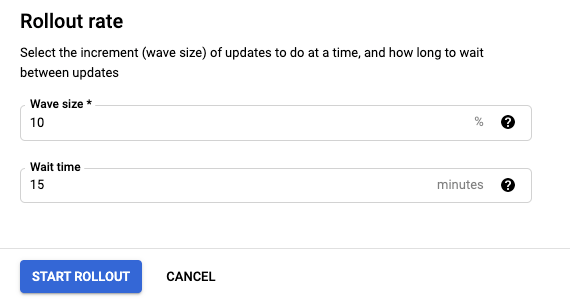
7. Click Start rollout.
Once Start Rollout is activated, GCP will go back to the OS policy page where you can see the rollout state.
8. Now connect to your JetPatch server and check that you can see the instance/s on the "Servers" page.
Comments
0 comments
Article is closed for comments.