Deploying Connector on the Endpoint Itself Overview
Prerequisites
1. For a full list of operating systems and versions that support OS configuration management (OS policies) see Operating system details.
2. Ensure your user got OSPolicyAssignment Admin (roles/osconfig.osPolicyAssignmentsAdmin)
3. VM instances need to have access to HTTPS Inbound/Outbound.
4. UAC has to be disabled for a quiet installation with no user interaction.
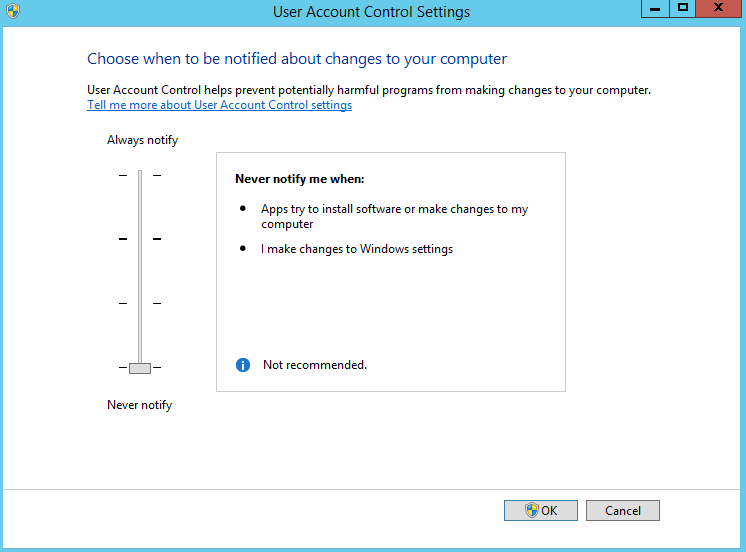
5. You will need to create a JetPatch User with API Key (see article)
Prepare The Script
1. Download the script that will be used to install the connector
2. Edit and Configure the following parameters in the script just downloaded.
MANAGER_IP_HOSTNAME=Your_JetPatch_Server_IP_or_Hostname APIUSER=Your_API_User APIKEY=Your_API_User_Key ;
Example:
MANAGER_IP_HOSTNAME=jetpatch.domain.com APIUSER=John APIKEY=ABCDEF-01-02-03-FEDCBA ;
Create an OS Policy Assignment
1. In the Google Cloud Console, Go to OS configuration management page.
2. Click Create policy assignment.
3. In the Assignment ID section, provide a name for the OS policy assignment.
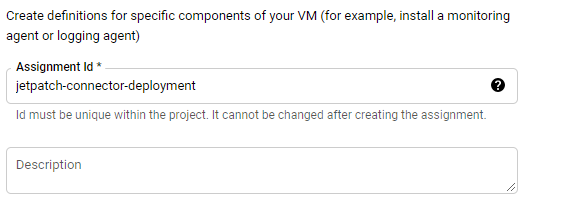
4. In the OS policies section, upload the script you have downloaded and prepared further.
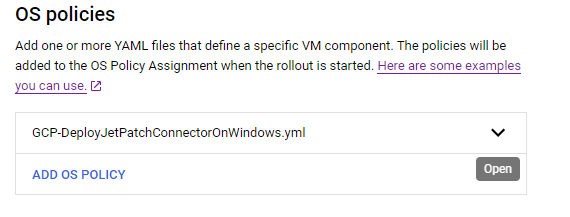
5. In the Target VM instances section, specify the target VMs.
- Select the zone that contains the VMs that you want to apply the connector to.
- Select the OS families.
- Optional: You can further filter the VMs by specifying include, and exclude labels.
In our example, we are choosing the "US-Central1-C" zone and Match OS "Windows Server" (all versions)
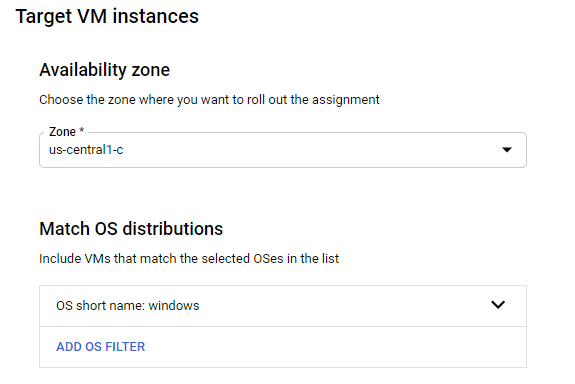
6. Specify a rollout plan by specifying the wave size (For example, 10%) and the wait time. (For example, 15 minutes.)
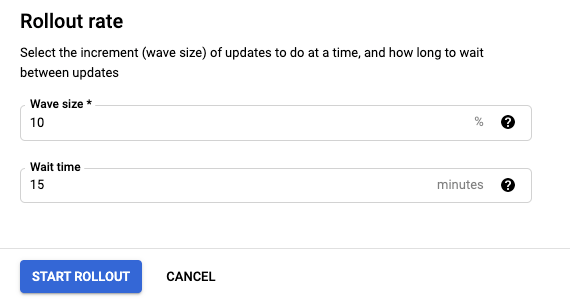
7. Click Start rollout.
Once Start Rollout is activated, GCP will go back to the OS policy page where you can see the rollout state.
8. Now connect to your JetPatch server and check that you can see the machine on the "Servers" page.

Comments
0 comments
Article is closed for comments.