Log-Collection scripts for Windows, Linux, Solaris OS are now available in JetPatch.
The scripts will copy the needed files/logs from the endpoint and will put them in a shared location inside a dedicated folder in the format of "<SERVER_HOSTNAME>-<DATE>"
The files/logs that are being collected are:
For Windows -
- Windows Update Agent Log
- Windows Update Client Event Log
- Windows Application Event Log
- Windows System Event Log
For Linux/Solaris -
- JetPatch patching execution logs - Those logs are created by JetPatch and has the patching information along with the commands outputs.
High level diagram:
How to use the Log Collection Scripts ?
2. After you have created a new task, fill in the relevant fields:
- Task Source: Both
- Script
- For Windows - "Generate and copy windows.."
- For Linux - 'Generate and copy linux..'
- For Solaris - "Generate and copy solaris.."
- Execution Type:
- For Windows - Powershell
- For Linux and Solaris - Shell
3. Write the command for the task (in step 4 the value for each parameter is added) :
For Windows:
Collect Logs Locally
Write the command for the task:
.\@file -Location @Location
In Parameters Set Location value 'C:\Users\admin\Documents' (or any other local folder)
So the execution preview will be:
.\windows-logs.ps1 -Location 'C:Temp\'
Network Remote Storage
Write the command for the task:
.\@file -Location @Location -Username @Username -Password @Password
So the execution preview will be:
.\windows-logs.ps1 -Location //30.30.54.242/logs/ -Username administrator -Password *******
Note: In this example, the location refers to a shared folder on a network storage that is intended to be accessed from a Windows machine.
For linux and Solaris :
- Local storage used to save logs: ./@file @Location
- Network Remote Storage: ./@file @Location @Username @Password
See example below (Linux):
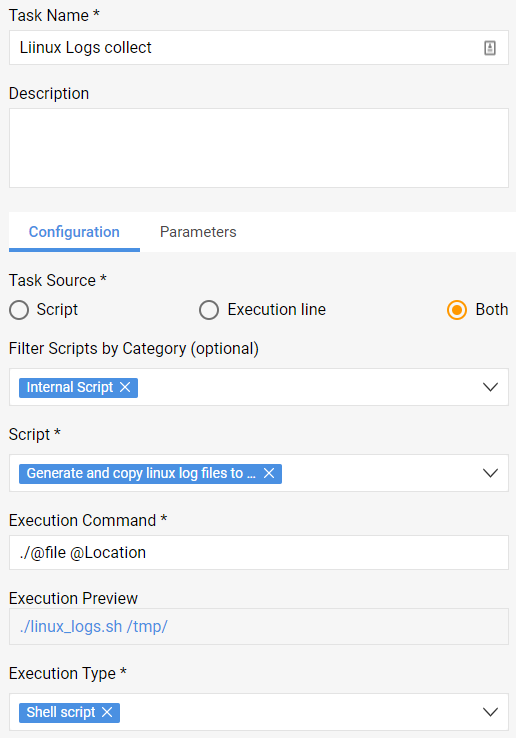
4. Add Parameters to the task (click on the 'parameters' tab):
Add the required 'Location' value. 'Username' and 'Password' are optional parameters.
The execution preview will be changed to ./linux_logs.sh //30.30.54.242/logs/ 'administrator' *******
5. Save the task and run it from Endpoints > Management > Select action > Run task
6. To view the results go to Endpoints > Activities > View details
Related questions and Troubleshooting
Q: When should I use the in-depth scripts ?
A: You can use the in-depth log-collection scripts if something went wrong in the patching cycle and you would like a better understanding why it happened. For example, a remediation plan failed on serveral endpoints within a computer group and activities output is insufficient. You can run the task on that endpoint group , collect the logs analyze and better understand the root cause.
Q: Failed to perform Kernel patching on Alma 8 Servers
A: Add 'sudo' before the 'dnf update -y' command
Comments
0 comments
Please sign in to leave a comment.